Download files
You will need these four files:
- Pre-populated SQLite database: SQL_SAFI.sqlite
- SAFI Farms table as a CSV file: SAFI_farms.csv
- SAFI crops table as a CSV file: SAFI_crops.csv
- SAFI plots table as a CSV file: SAFI_plots.csv
Installing DB Browser for SQLite
University of Auckland researchers can install the software using the Software Centre application (Windows) or the Self Service application (for MAC).
The software can be downloaded from the DB Browser site From the front page you can select the version you require. There are specific downloads for Windows and Mac users. For various Linux distributions there are detailed instructions at the bottom of the page.
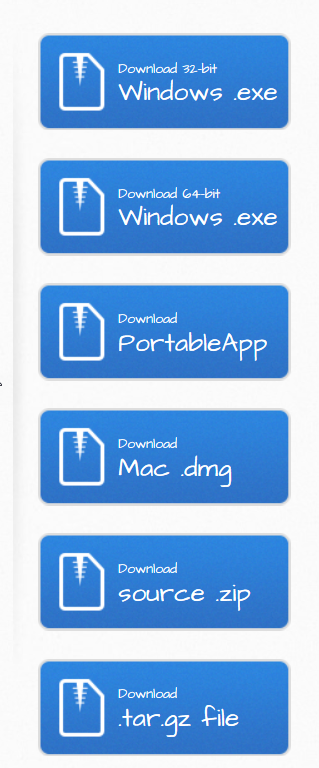
Installing for Windows.
For a current Windows environment the 64-bit windows download will be most appropriate.
The download is a windows executable file which you can run by double clicking it. It opens an installation wizard. You can default all of the options in the wizard. You will require admin permissions on the PC/Laptop you install on. By default the application is launched automatically when the installation is complete. It does not create an icon on the desktop. To explicitly launch the application after installing it, use the windows button (bottom left of screen) and type in ‘DB Browser’ in the search bar and selecting the application when it appears.
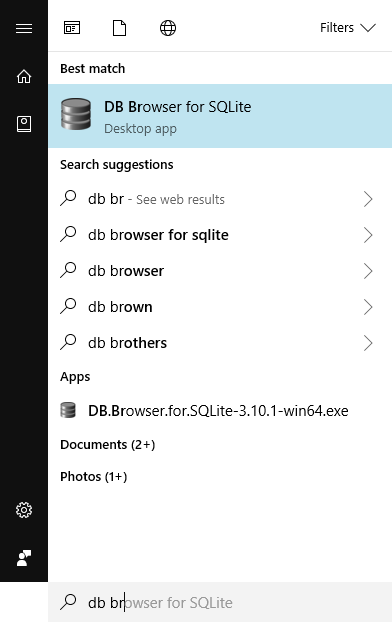
SqliteOnline
This step is optional. If you are completing the tutorial with DB Browser for SQLite, you won’t need to use SqliteOnline separately. If you are experiencing trouble with DB Browser for SQLite and/or SQLite or if you would like to run SQL commands online via a browser (nothing to install), then visit https://sqliteonline.com/.
Open the database file in SqliteOnline
- Choose “File” > “Open DB” from the SqliteOnline menu bar.
- Navigate to where you saved the doaj-article-sample folder and/or files. For example, your Desktop.
- Select “doaj-article-sample.db”.
Open the SQL file in SqliteOnline
- Choose “File > “Text-SQL” > “Open SQL” from the SqliteOnline menu bar.
- Navigate to where you saved the doaj-article-sample folder and/or files. For example, your Desktop.
- Select “doaj-article-sample.db.sql”.
- You should see the SQL in a text box below the home icon.
- Click the “Run” button in the SqliteOnline menu bar.
EXTRA EPISODE Installation - not needed for the lesson
The installs below are not required for the data carpentry training session but are available for those who wish to do the EXTRA episodes (9 and 10) on their own.
EXTRA Install the SQLite Shell program
The SQLite shell can be downloaded from here. There are versions available for Linux, Mac and Windows. As I have a Windows machine I will download the Windows version. You should download the version appropriate to your machine. Note that MacOS already have sqlite installed so you can skip this section.

The number after the x86- may be different when you download if a later version has been released. The download is a .zip file. You need to unzip the file and store the contents (3 files) in a folder of your choosing. There is no actual install process, the program (file) sqlite3.exe can be run directly from the folder. You may however like to add the folder location to your PATH environment variable so that you can call sqlite3 from any command prompt.
EXTRA Invoke the SQLite Shell program
You invoke the SQLite Shell from the commandline. Remember that the program is sqlite3 and you must have added the folder name to your envirnment PATH or explicitly navigated to the folder before trying to run the program.
You do not need to specify any parameters, connection to a databse can be done from within the shell.
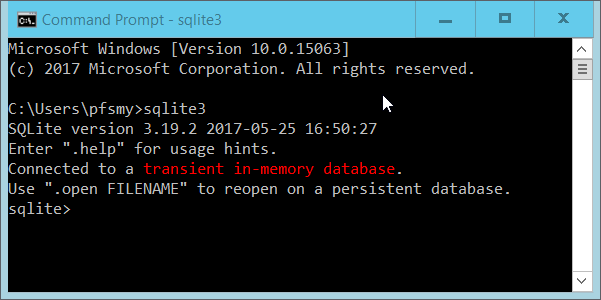
EXTRA Installing the SQLite ODBC connector
The SQLIte main site at https://sqlite.org/ does not provide a download for an ODBC connector. A Google search will provide other sites that do. One freely available SQLite ODBC connector is available at http://www.ch-werner.de/sqliteodbc/. You should download the sqliteodbc.exe file. The file is a self contained Windows installer which you can run by double clicking it. You will however need Admin rights on the machine to perform the install.
This is a 32bit ODBC connector so it is assumed that you are using a 32bit version of Excel. A 64bit version of the driver is available from the Werner site should you need it.
You can check that the driver has been successfully installed by typing ODBC into the Windows start search panel and then selecting ‘ODBC DataSources (32 bit)’
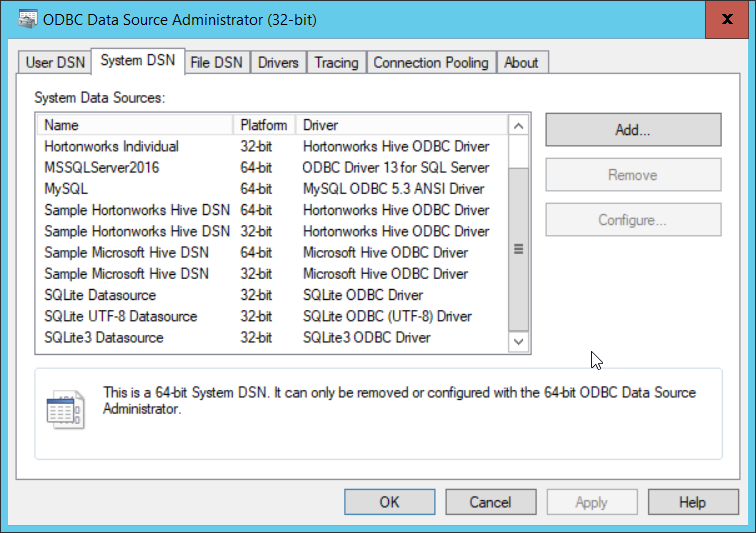
At the bottom of the list in the ‘system DSN’ tab youshould see the entry for the ‘SQlite3 datasource’.